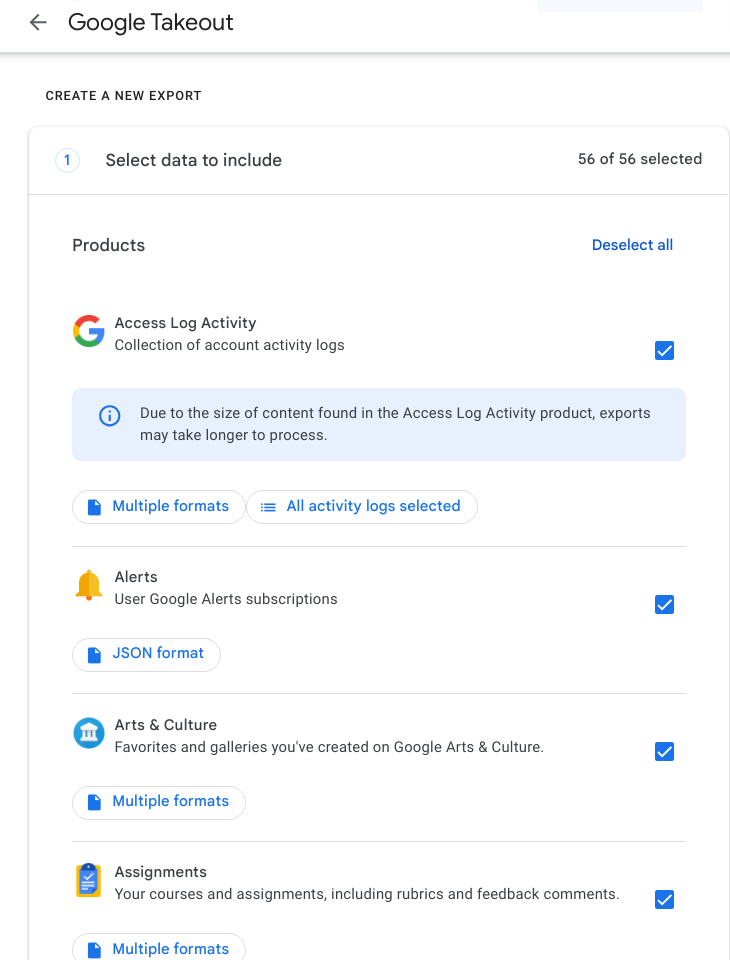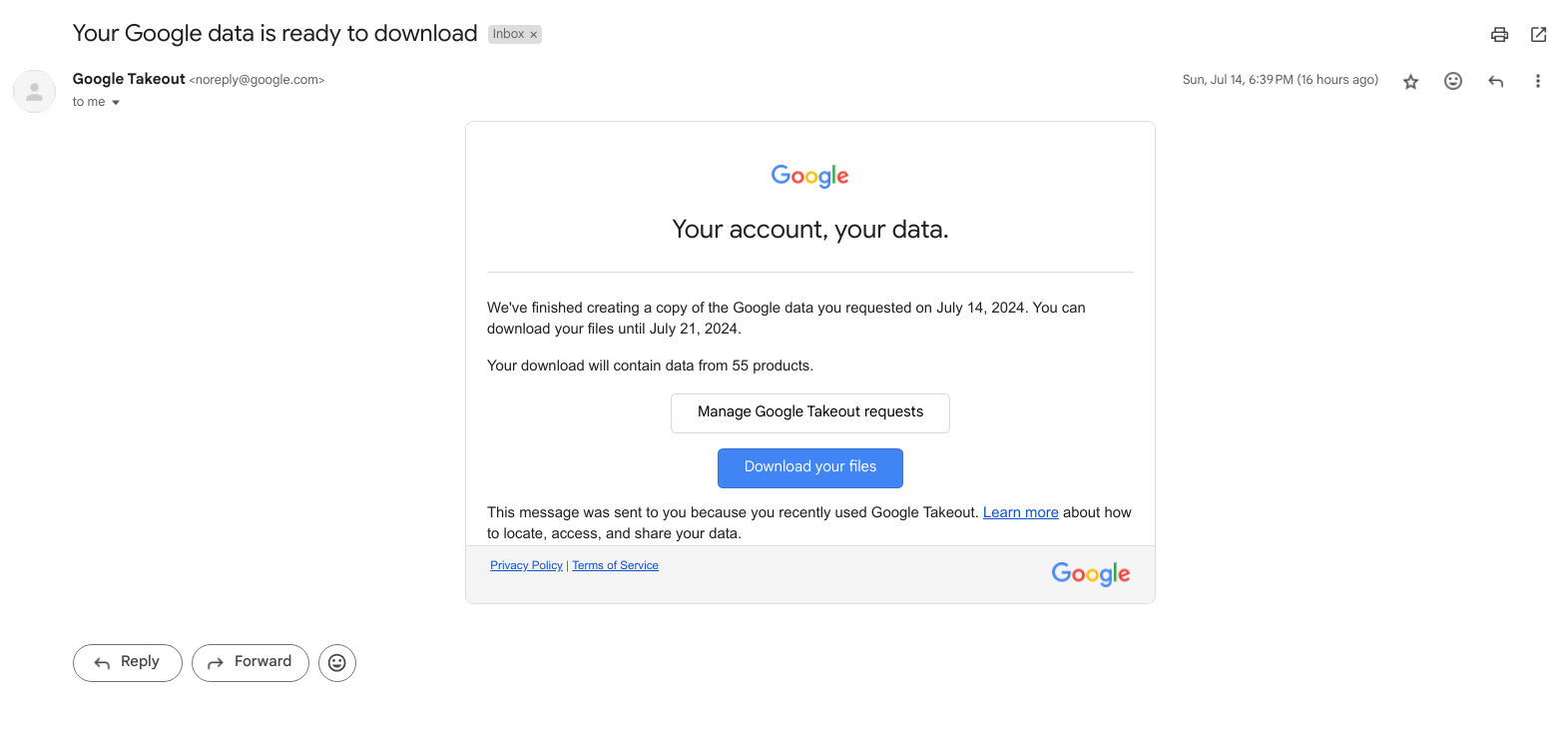Downloading your Google account data
Not-so-recent privacy laws such as the GDPR have required services like Google to allow you to download your data off of them. But have you ever wondered how to download your Google data? At a first glance, there doesn't seem to be a button for doing that. Well here in this tutorial, I am going to show you how to download your data from
every Google service, even the ones that were only made recently.
Why should we download our account data?- You should check your Google account to see if there is anything that Google knows about you that you would do not want them to know.
- You should download your data if you are trying to import it into another service.
- Allows you to see which data you should delete, reducing the chance that it ends up in a data breach.
Step 1: Go to this website
https://takeout.google.com - This is the Google Takeout website.
It will prompt you to log into your account if you haven't already.
Step 2: You will see a screen like this:
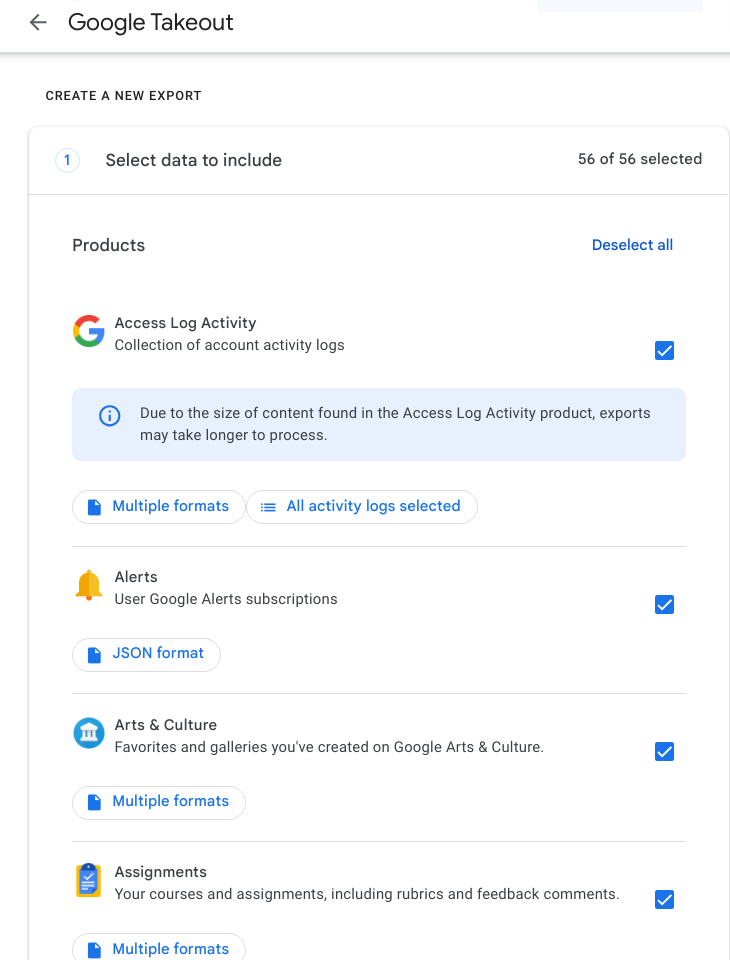
Click the button that says "select all" on the top right. Maybe everything is already selected except for Access Log Activity, in which case it will say "deselect all", so in that case, select that too.
You can see the formats that you will receive the files in for each Google service.
Step 3: You have to choose how you want to receive the backups - by using an email link, or by storing it in a cloud service like Google Drive, Dropbox, OneDrive, or another.
You also need to choose if you want to make a schedule for your backup, or just back up your data once.
For the file type, we will leave it at the default options - ZIP file and 2GB split size.
Step 4: After clicking on Next at that stage, Google will take a few hours to prepare your backup. The link will be sent via Gmail so look for it there.
Step 5: Once you get an email that looks like this:
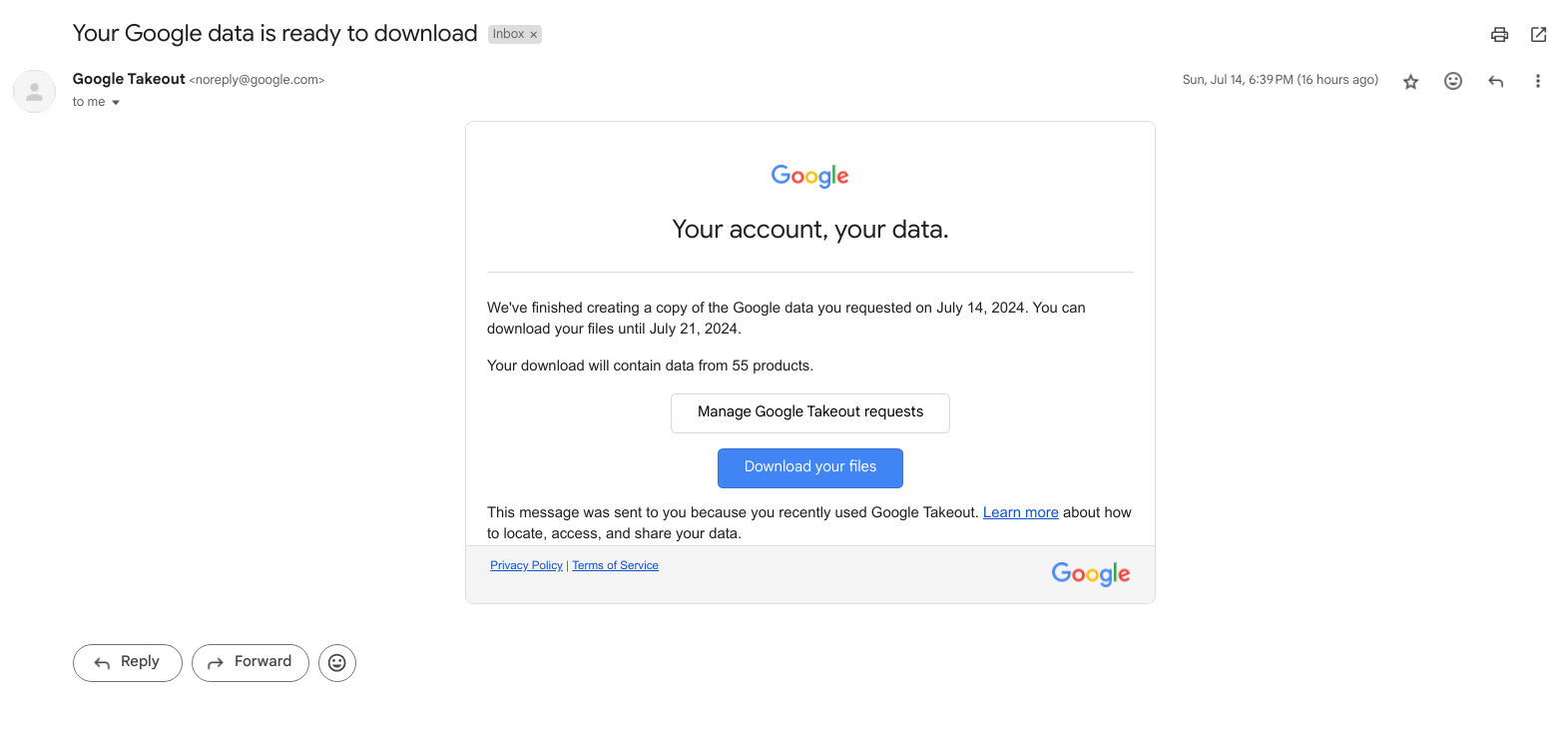
Click on "Download your files". You will have to type in your password again before you can download it. After that, it will take you to the Google Takeout page and the download will start automatically.
Note: You can't resume Google Takeout downloads if they are interrupted, as the download starts all over again. So I recommend you do the following, on a PC:
- Right-click the link that says "Download your files" and copy it
- Open a new tab
- Press F12 to open Developer tools and switch to the Network tab, and make sure the filter is off (that it is showing ALL requests)
- In the network tab, we are going to search for a specific string: type "apidata" in the search box
- Now paste the URL you copied into the browser's top bar and open the page, and sign in if required.
- Now as soon as the download starts, there will be one URL visible in the network tab. Right click on it and click on "copy" (as Curl if you are using Mac or Linux, as Powershell if using Windows)
This copies a command that you can run on your computer to run the download on a terminal.
Now go to a computer with a fast internet connection, or use a VPS, and download it from there and copy it back to your computer.
Now you can decompress the archive and view the information about everything google knows about you. Make sure to take action to erase data that you don't want Google to know.